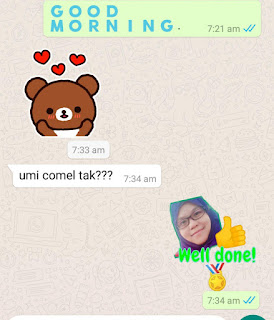Assalammualaikum. Hi to all readers.
Well, I did PART 1 of this post, but I took weeks to really start writing for Part 2. My apologies.
In this post, I'm sharing the effective ways of managing the pictures and docs send by students to us.
Several features in WhatsApp could be the helping hands. Remember, you need to update to the latest version of Whatsapp.
So, I should start at number 14.
14. Identify who has read the message
We all aware that when someone reads the message, there will be two blue ticks near the message.
Nonetheless, did we notice that sometimes the ticks remain grey? (grey means delivered, whether they read or not is unknown)
We can simply edit whether to let someone knows we read the message or not. But, if you turn it off, you can't see other's reading message too. Fair isn't it?
So, how do we check who is already reading the important message in the group?
Simply look at the pictures below. The symbol i is really important. It shows the activity. The same symbol used in Google Drive. Select the message as in the picture below, you will notice an i symbol there.
I 've given a message about vaccination appointment to my class. Therefore, it's really crucial to make sure the information delivered to all. From the i details, I notice that there are two people who haven't read the message. I should privately message or call them to inform.
The same things we can apply for teaching on WhatsApp. The teacher hits the i icon to figure out whether the parents had received the message or not. Kindly private message them to deliver the message. Thumbs up to WhatsApp for this feature.
15. Need to highlight the important message in an active group?
Star the message. Award star means it's crucial.
Select the message. Find star.
I notice that people always have to delete the conversation just to read the starred message.
Did you know that there is a starred message feature for you to pick up?
. All the starred messages will be there. You don't necessarily clear all the conversation to find the starred message.
16. Too many pictures sent by students? Oh, my phone needs extra storage.
You don't have to buy new SD cards just to export all the docs and pictures of assessments.
And you don't have to think too much. WhatsApp knows your difficulty.
What do you have to do?
Export the chat to cloud drive.
Hit the three dots in the conversation that you want to export.
Choose export chat. Here you can choose to export the chat to somewhere else. I choose google drive.
Tarraaa.. Let them move to Google Drive then, I can clear my phone storage. After transferring all the chat, leave them rest and peace in the Google Drive. Brilliant.
17. Easy access on home screen? Sure.
For those who want to access the WhatsApp group on their phone home screen, sure you can. Same as export chat. Hit the three dots, look for Add shortcut. Hit Add. Here you go.
18. Pin important group at the top.
Currently, we can only pin up to three groups. Pinned them so that they will be at the top.
Here's the step:
Make sure you see all the groups. Find the three dots.
Hit the three dots. Choose the pin icon.
19. Need to send the same message privately to multiple people?
Yes you can. Broadcast feature.
Again, make sure you see all the groups. Hit the three dots, Choose new broadcast. Then choose the contacts that you want to converse. At least two contacts are needed. Then a new broadcast group is created.
The contacts will receive it privately, not in a group. Therefore, they don't meet each other. You can use this feature to converse with certain parents based on their child's performance level.
However, firstly, you have to save the contacts number.
20. Create a new group to prepare your instruction. Only you in that group.
I did this. I named it MCO learning. hehehehe..
First, create a new group.
Hit the three dots, look for a new group. you need to add another person. In this case, I add my husband, then when the group is there, I remove him. So, only me in the group.
I prepare the instruction and send here first. Here is also my temporary lesson plan. The videos and voice notes are forwarded here so that I can easily check on their progress.
21. You don't want to left group, at the same time, it's inactive. Let's archived.
It is important to archive all unnecessary groups. However, you are afraid that it might be important in other years? (usually, it is not beneficial at all) So, close your eyes, archived them.
Hit the three dots again, choose archived.
22. Mute temporarily function
When it's time for other subjects, you might want to mute Whatsapp so that it will not disturb you doing other things.
Hit the three dots in the group, select mute notifications. Then, select the timing, 8 hours, one week or one year. Usually, I choose for 8 hours.
23. Upload your status about the lesson
This is only a suggestion. I rarely use status in whats App. Might be useful if the parents miss the work given, it will appear in status if you upload there.
24. Switch to WhatsApp Business
I did this. I had this idea when the seller that I contacted, forwarded the menu with pictures and price. Then, I realized that I can prepare the notes and easily forward to each group. In WhatsApp Business it is called catalogue. I prepared the reading materials there, so parents can access the catalogues at my user name.
To have WhatsApp Business, you have to download from playstore. Follow the instruction. To be saved, use only WhatsApp Business. You can remove the other Whatsapp. The same conversations and groups will be there although you had switched to WhatsApp Business.
These are the newly added features that you get when you switch to WhatsApp Business.
A. Able to label the message.- You can label the students' works.
First, select the message.
Second, hit the three dots.
Third, hit label.
Forth, add a new label, stated as Performance Level. (PL) or Tahap Penguasaan (TP)
Tick, and hit save.
You can search the labels, in three dots where you can see pin and broadcast.
B. Able to send catalogue - When parents asked you the tasks for today, you can easily forward the catalogue. You have to prepare lessons in picture images and save in catalogue.
C. Away message and greeting message- I did not use this feature. You can use it if it's important for you.
D. quick reply - Again, I did not activate this feature.
Please bear in mind, to use all the features you have to update your WhatsApp. WhatsApp may update a few more items from time to time. At the moment, (5 June 2020) these are possible on Whatsapp.
Above all, I used Whatsapp Business. All the ways that I have discussed here, are also available on Whatsapp Business. I did not experience any difficulty yet, as far as I'm using it in a month.
Any other sharing from the readers?
Comments accepted.