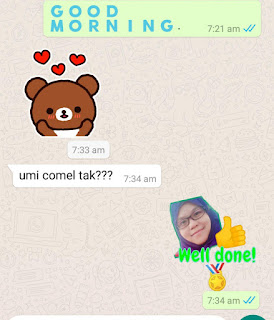Hi there.
Thanks for stopping by.
" Online shopping is normal, Online teaching is abnormal"
Sorry guys. That's what I think. I haven't ventured in 100% online teaching before although I had accomplished several online forms and transit records all these years. Except 2020 when school was closed amid the Covid-19 pandemic.
We did not have much choice for online teaching. Yes, we do have Google Classroom ID, but the students are not yet trained in using it. Most of their parents have Whatsapp, and luckily, I had my own class's group, we proceed the online teaching via this platform.
As a matter of fact, Whatsapp is convenient and engaging so long as we provide great guidance and encouragement.
I wish the pupils enjoy the lesson in Whatsapp or else, I'm being full of myself. huhuhuhu..
Hopefully the kids are happier than ever, exploring all the online tools I gave them.
All the ideas are used by many other teachers, including my kids' kindergarten teachers. I'm writing here so that we, the teachers shall be highly motivated and wildly enthusiastic to impart knowledge.
I am absolutely glad to share engrossing ways for you to explore Whatsapp for remote learning. Let's avoid the tedious and boring classroom, shall we?
What are the ideas, anyway?
1. Commence the class with dua
You can either share a photo, a video, or a voice note.
Do you know, why dua is crucial before starting our virtual classroom?
Dua has the ability to change one's destiny. More input on this please read the posting at
2. Use Stylish Text.
Kick starts the class instruction by using big, creative, and different fonts.
But how? I am not sure whether all the devices have the same fonts as mine or not, but I notice that we can't vary the font. (to date 21 May 2020. Should state the date, WhatsApp improves features each time they update)
As to achieve these fantastic fonts, there are two options that I find useful.
FIRST❤️OPTION❤️
First, you can search yay text in chrome omnibox tab.
Type in sentences and choose the fonts. Copy and paste in the Whatsapp chat.
Familiar with the font? I 'm using them for the first option title.
The SECOND OPTION IS mobile apps name Stylish Text. Download from play store.
Paste the fonts on any social media. Whatsapp, Facebook, Twitter, or Telegram. I'm using the stylish font as my user name. How wonderful they look when someone searches for your profile.
Actually, I use stylish font as the blog post's title too.
3. Create your own sticker
This is what I do. Find your favourite picture, and make a sticker of it. Modify, edit, whether you want it as a reward or as motivational words.
Install that one (above). There are other apps in the play store. Choose the best for you. I chose that one. Creating stickers here was trouble-free. Moreover, you are able to save up to 30 stickers in the same pack. (From my experience)
Below is how I use the stickers of my own.
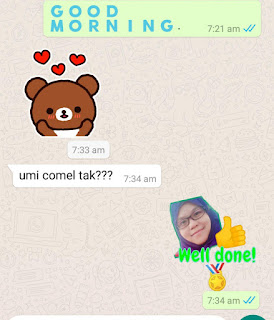 |
| Use stickers to encourage your kids too. |
4. Alert parents by GIF
You can also create your own gif by using Canva. (Canva can also be downloaded from play store) Search for animated gif and save in your gallery. Use whenever you want to.
Or else, use the provided gif in Whatsapp. There are plenty of them. Type search to meet the theme, you wish.
5. use bold text to stress words or instruction.
Often we use this function. To stress the skills, rubrics, or date. Put *at the first letter of the words/sentence then, close with another *.
6. Send posters for instruction/notes
Yes, posters. What I mean is pictures but have simple wording to express the lesson. Below is an example of mine. Again, Canva helps me edited this.
7. Send ebook for more than 5 pages of notes
Instead of sending pdf files, use ebook online for notes. Register at Anyflip website and start uploading your free ebook. Copy the link and send in Whatsapp Group.
Why I choose ebook rather than pdf? Ebook attracts kinesthetic learners more than normal pdf. Well you also need a Pdf reader to open the file which is not everyone has.
8. Keep alerting parents after office hours
We did not mean to disturb parents, but they need to alert their kids to do assignments given. (I teach year 1, which parents are the main role for online teaching)
Simple text or gif is enough. They went working, sometimes they miss out on the information.
9. Explain the rubrics in poster
I haven't tried this yet. It's in my mind already. I plan to share the performance standards so that parents know exactly their kids' progress. Now, they are the teachers too, aren't they? Later, I will share my experience. Something like the photo below.
10. Upload pictures of the kids before starting the class
If you are with the easy-going parents' group, then doing this will not be an issue. Knowing the parents is also important during distance learning. The reason you upload pictures with the kids is to kick start the lesson so that they feel as if they are at school. We are touching their heart before touching their mind. Beware, don't touch their feeling, as touching feeling means crying. 😁
11. Video calls for selected pupils.
Check the pupils' engagement. Who hasn't responded to anything, you might want to private message them. Ask their problem. Sure, you can arrange a video call at a certain time in line with your students' preferences.
The teachers in my kids' kindergarten did this week. She privately messages me to schedule a date, time, and topic. Undeniably, it's really effective for my kids.
For your reference, video calls in Whatsapp need a stable internet connection. You can add to eight people for a video call. However, you have to arrange a date and time wisely so that all will benefit from that video call.
I find this is an interesting method approaching students.
Do you know how to video call? Open the pupils' chat. Click the icon video as in the picture. You can also add other people while video calls. There will be an icon people when you first video call. To add others, click that icon plus people.
12. Reply privately, coaching one to one.
We are working from home, therefore we save the time of driving, relief class, and reports of activities, you name them. Therefore, we have extra time to coach them one by one.
When they send the task in the group, you might want to hit their message, then hit the three dots to choose reply privately. This feature doesn't need any saving numbers at contacts. I do this during writing activities.
13. Forward and mark assignments using edit tools in Whatsapp
Many teachers had shared their marking styles in Whatsapp. I am super duper triggered after I explore the features. But, before you too feeling on top of the world, please check your Whatsapp apps whether or not updated to the latest version.
I am keen on this but frustrated when I can't find the tool before I realized that, I had the old version of Whatsapp. 😅
Let's update your apps first.
- Go to Apps Store / Play Store, hit the three lines (indicate menu), hit My apps and games, then update all.
- Open Whatsapp and explore.
- Open the group chat or individual chat, then select clip icon, choose gallery.
- On top of it, there are several icons. Try them all.
Below is an example. This is obviously not marking. I use the edit tools to highlight the objects that I want them to write. Cool.
Imagine you mark the writing task and add some stars on it? or else a thumbs up? The best part is, you do not need other third parties. It's already in Whatsapp. Time-saving.
Wow, I had written 13 ways to make Whatsapp a great tool for distance learning. Actually this took me three days to reach the end of the post. 💪
Part 1 guys. I have more to write about this. Share at the comment if you want me to add your experience in my next post.... PART 2.
STAY TUNED.